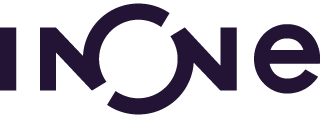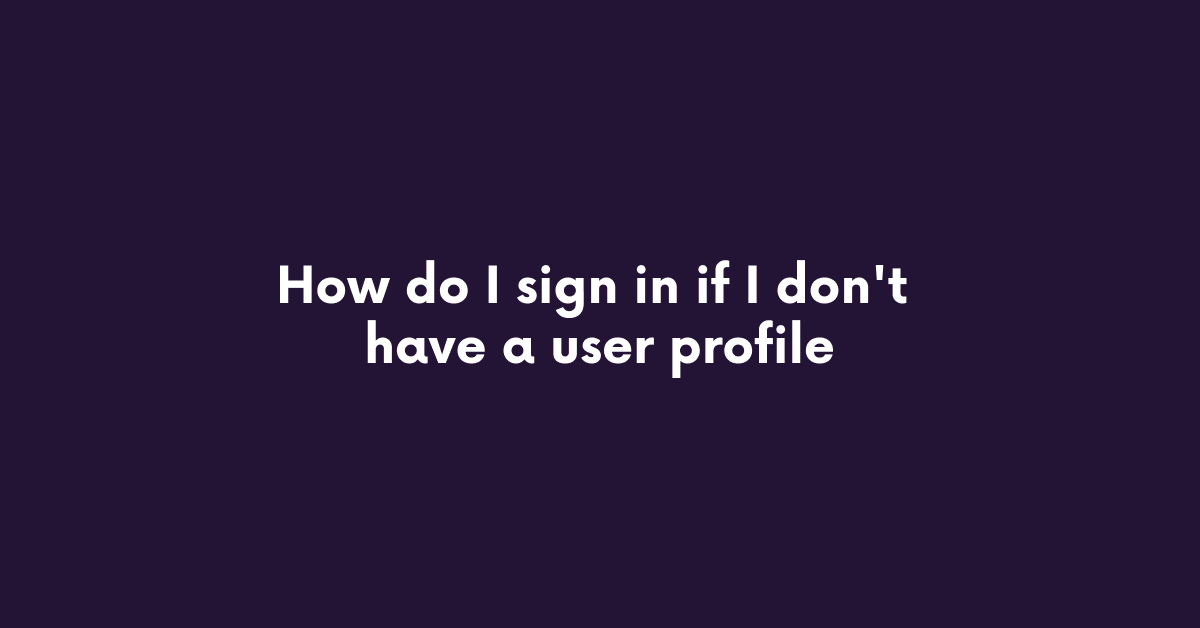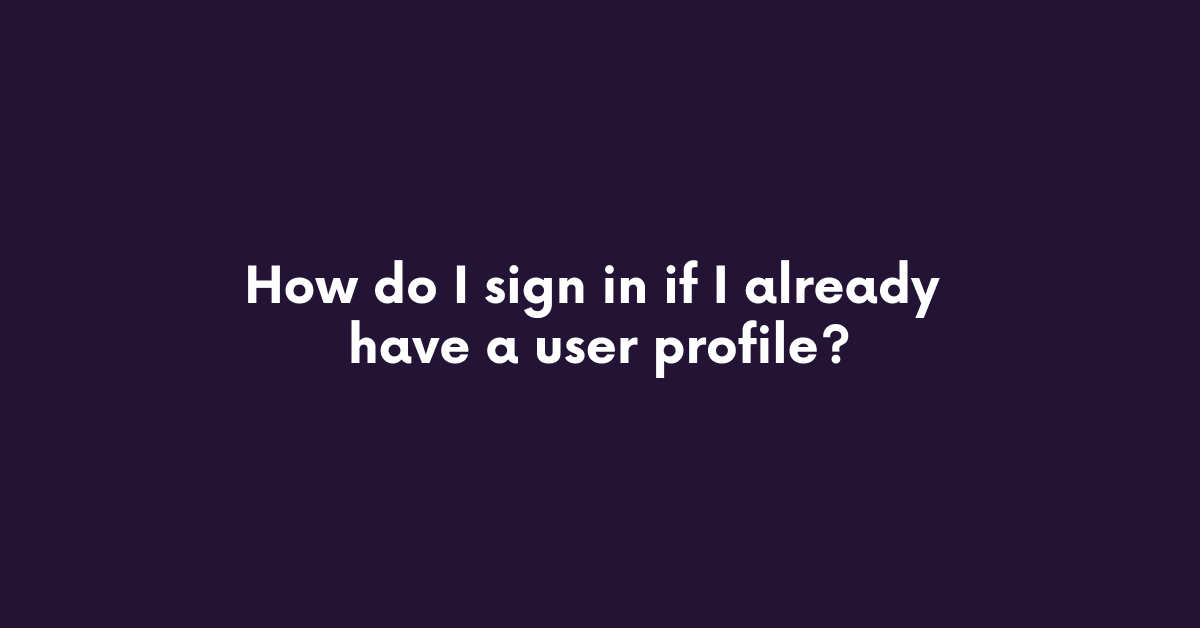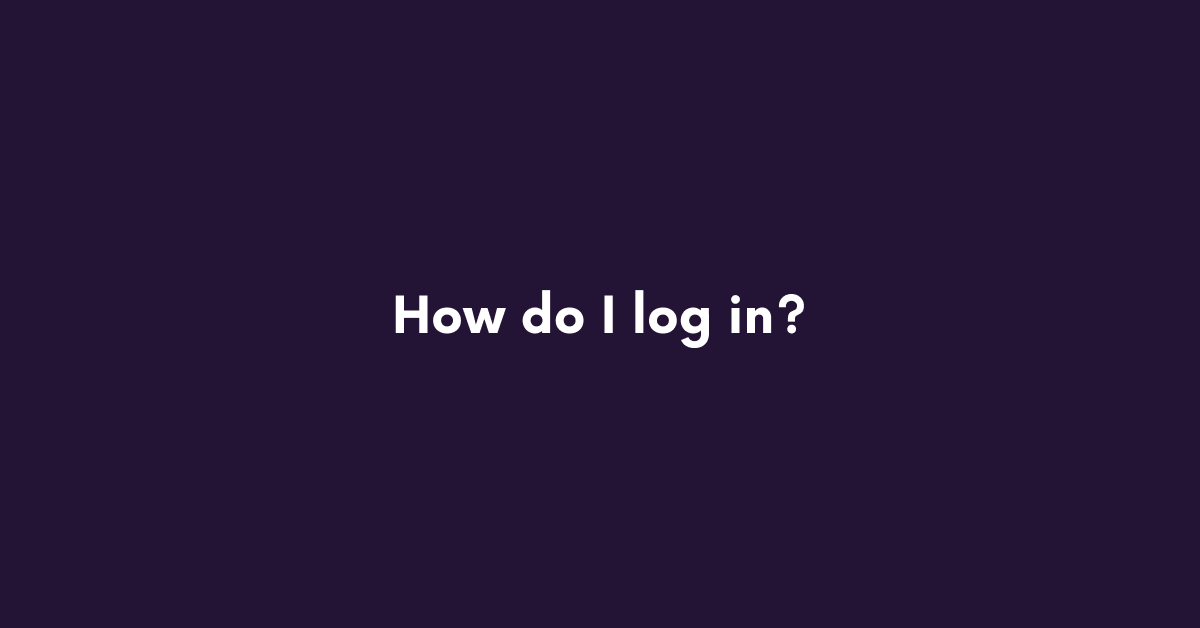Trough the inOne app you order quickly and easily from your supplier. On behalf of your supplier you receive an invitation by email from inOne to order online. Login to the orderplatform with your userprofile after following the steps below.
Step 1: Accept the invitation and sign up
Step 1: choose the option that applies to you. An user profile consists of an email adress and password.
I have not created an user profile yet
- Go to your email and click on ‘view invitation’*;
- Click on: ‘Accept Invite’;
- Click on ‘Create new userprofile’;
- Complete the form and click on ‘Submit’;
- Go to your email and click on ‘Activate user profile’;
- Login directly to the orderplatform by using your email adress and password. When logging in, your user profile will be connected to your inOne account;
- Now, you can order online at your supplier by logging in to myinone.com or on the green inOne application. Download the app in the Appstore (iOS) or Google Play (Android).
*Did you not receive an email? Please, check your spam imbox or contact cs@myinone.com
I already have created an user profile
- Go to your email and click on ‘view invitation’*;
- Click on: ‘Accept Invite’;
- Login directly to the orderplatform by using your email adress and password that you created. When logging in, your user profile will be connected to your inOne account;
- Now, you can order online at your supplier by logging in to or on the green inOne application. Download the app in the Appstore (iOS) or Google Play (Android).
Step 2: Login to the website or the inOne app
Go to myinone.com or download the green inOne app and login with your userprofile (email adress and password). Download the app in the Appstore (iOS) or Google Play (Android).
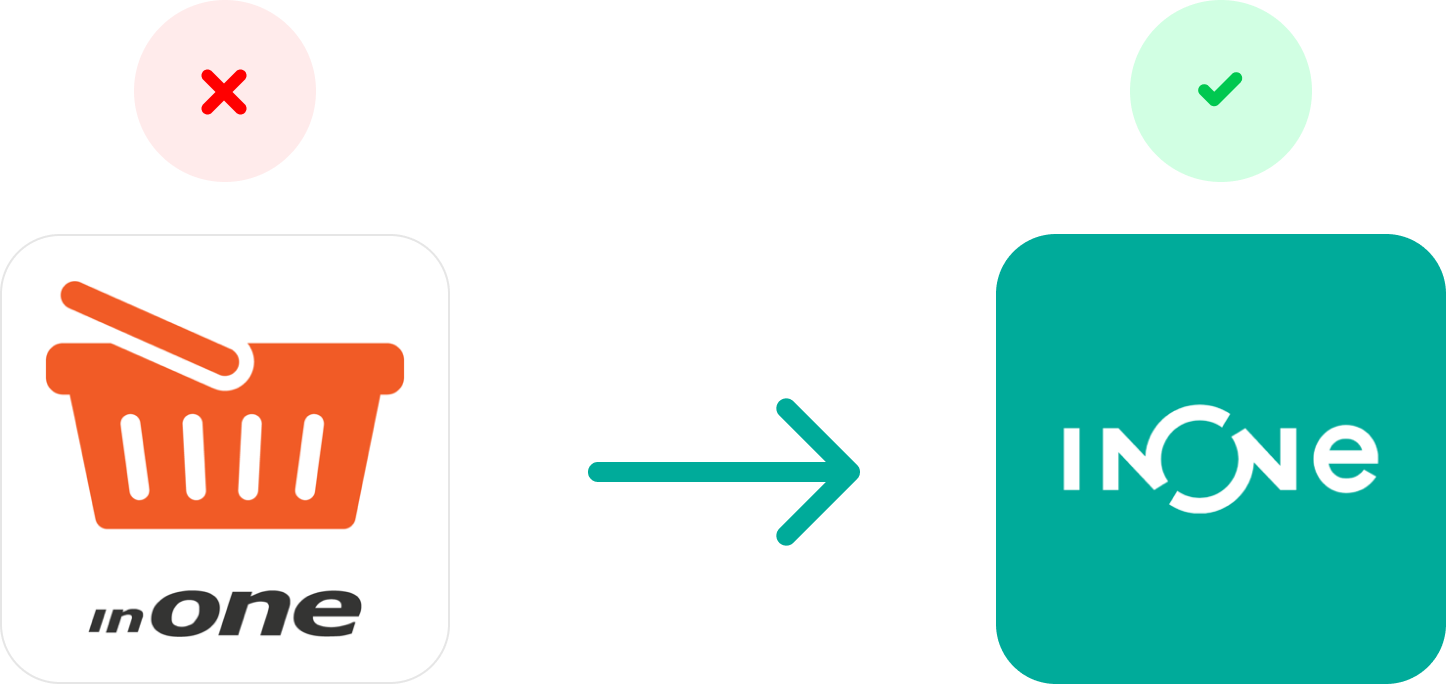
Step 3: Create your (first) order
When you logged in to myinone.com or the green inOne app, you can create your (first) order. Step 3: choose the option that applies to you.
Order at myinone.com
- Go to ‘Order’ in the left menu;
- Click on the name of the supplier;
- Select a delivery date;
- Click on the orderlist name to switch or click on ‘total’;
- Add products to your shopping cart by entering the right quantity per product;
a. Add products by amount.
b. Add products by clicking on the product, enter the amount at ‘order option’ and click on ‘add to shopping cart’. - Click on the shopping cart at the top right when your order is complete;
- Eventually add a remark;
- Click on ‘Order’;
- Your order is created!
Order through the inOne app
-
- Go to ‘Order’ in the left menu;
- Click on the name of the supplier;
- Select a delivery date;
- Click on the orderlist name to switch or click on ‘total’;
- Add products to your shopping cart by entering the right quantity per product;
a. Change the quantity by clicking on the number two times and enter the right quantity on your keyboard.
b. Change the quantity by clicking on the number and then on the plus symbol. - Click on the shopping cart at the top right when your order is complete;
- Eventually add a remark;
- Click on ‘Order’;
- Your order is created!
Do you have any questions?
Please contact our Customer Success Team via +31 (0)71 512 05 91 or cs@myinone.com